Google Analytics 4 is a powerful tool that can help you understand your website visitors and their behavior. With its advanced tracking and analysis capabilities, Google Analytics 4 provides valuable insights into how your website is performing, and where you can improve it. In this step-by-step guide, we’ll walk you through how to install and set up Google Analytics 4 on your website, so you can start tracking and analyzing your website’s performance.
Step 1: Create a Google Analytics 4 Property
The first step in setting up Google Analytics 4 is to create a new property. To do this, log in to your Google Analytics account, and select “Create Property” from the admin menu. Follow the prompts to set up your new property, and make sure to select “Google Analytics 4” as the type.
Step 2: Set Up Data Streams
After creating your property, the next step is to set up data streams. A data stream is a connection between your website and Google Analytics that allows data to be sent and tracked. To set up a data stream, go to the admin menu and select “Data Streams.” Follow the prompts to set up your data stream, and make sure to select the appropriate data source, such as a website, iOS app, or Android app.
Step 3: Install the Google Analytics 4 Tracking Code
Once you have set up your data stream, the next step is to install the Google Analytics 4 tracking code on your website. To do this, go to the “Tagging” section in your Google Analytics account, and select “Install Google Analytics.” Follow the prompts to set up your tracking code, and make sure to select “Google Analytics 4” as the tracking type. Once you have generated your tracking code, copy and paste it into the header of your website’s code.
Step 4: Verify Tracking Code Installation
After installing the tracking code, the next step is to verify that it is installed correctly. To do this, go to the “Realtime” section in your Google Analytics account, and select “Overview.” If your tracking code is installed correctly, you should see a notification that says “1 user active now” or something similar. If you don’t see this notification, double-check that you have installed the tracking code correctly.
Step 5: Set Up Custom Events and Conversions
With your tracking code installed and verified, you can start setting up custom events and conversions. Custom events and conversions are actions that you want to track on your website, such as form submissions, video views, or downloads. To set up custom events and conversions, go to the “Events” section in your Google Analytics account, and follow the prompts to set up your custom events and conversions.
Step 6: Analyze Your Website Performance
After setting up your custom events and conversions, you can start analyzing your website’s performance. To do this, go to the “Reports” section in your Google Analytics account, and select the report that you want to view. You can view a wide range of reports in Google Analytics 4, including audience reports, behavior reports, and conversion reports. Use these reports to gain valuable insights into your website’s performance, and identify areas where you can improve.
Conclusion
In conclusion, Google Analytics 4 is a powerful tool that can help you understand your website visitors and their behavior. With its advanced tracking and analysis capabilities, Google Analytics 4 provides valuable insights into how your website is performing, and where you can improve it. By following these steps, you can install and set up Google Analytics 4 on your website and start tracking and analyzing your website’s performance. With the ability to track custom events and conversions, you can gain even deeper insights into your website’s performance, and make data-driven decisions to improve your online business.
Remember to regularly check and analyze the data from your Google Analytics 4 reports to make informed decisions about your website. This will help you identify areas of your website that need improvement and help you make data-driven decisions to optimize your website performance.
Installing and setting up Google Analytics 4 may seem daunting at first, but by following these steps, you’ll be well on your way to tracking and analyzing your website’s performance. By gaining valuable insights from Google Analytics 4, you can make data-driven decisions to improve your online business and stay ahead of the competition.
If you’re looking for more information on how to improve your website’s performance, check out our other articles on ecommerce, such as “What is Ecommerce?” and “What Are the Benefits of Ecommerce?” These resources can help you better understand the world of online shopping and provide you with valuable insights to help you grow your online business.

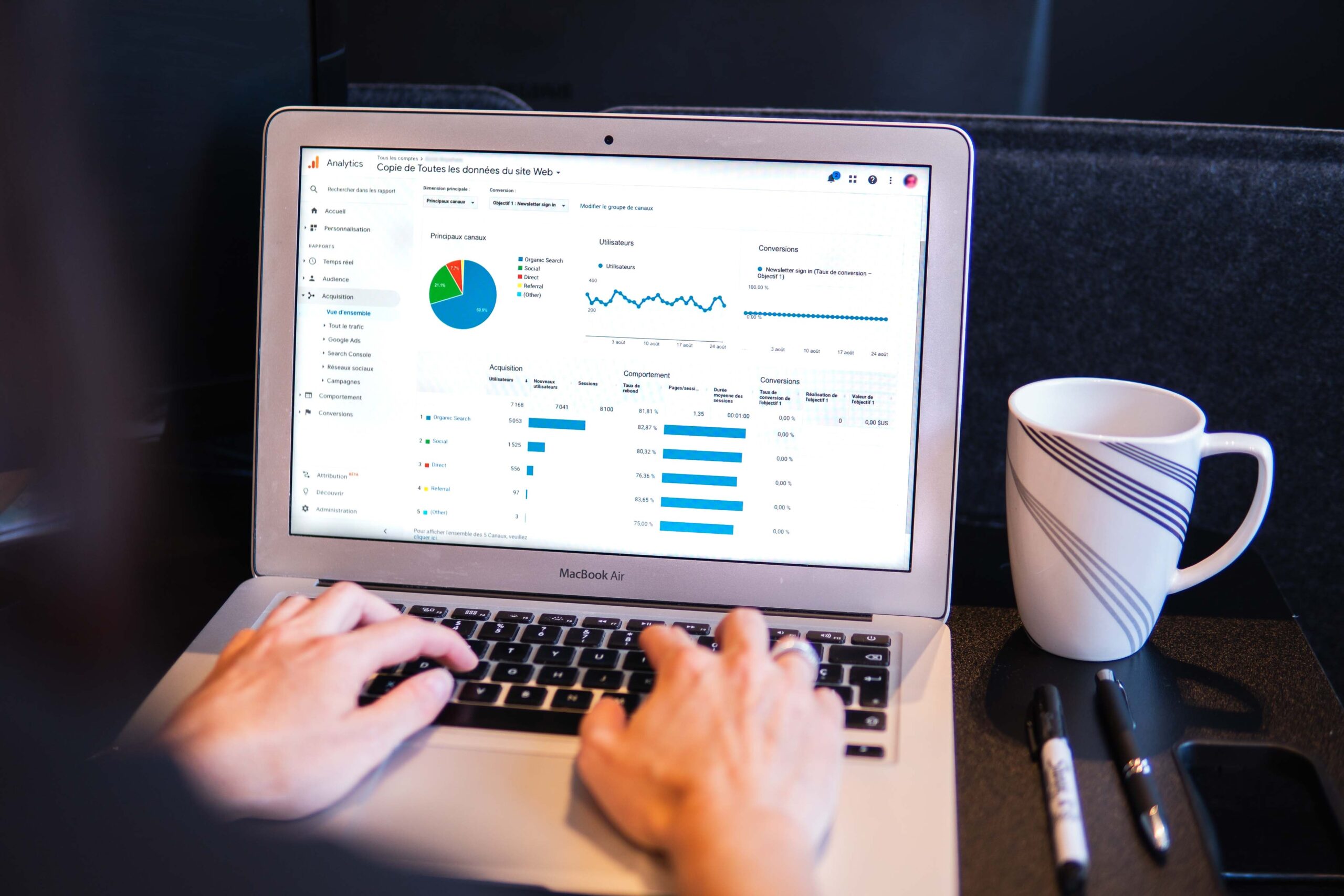

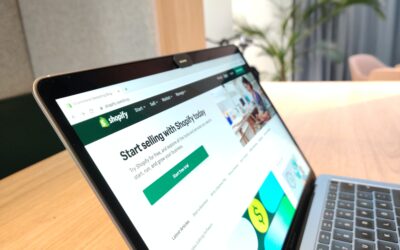

0 Comments